AI Content Assistant
IN THIS ARTICLE
With the Transpond AI Content Assistant you can create unique content, subject lines or rewrite your existing content in the blink of an eye. You can access the AI Content Assistant anywhere you see this button
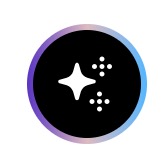
The Transpond AI Content Assistant responds to natural language, so write your prompt like you were asking a colleague to write the content. You can add extra instruction around the brevity of the content you require, the tone the Content Assistant should use and any extra details it should include.
The amount of times you can use the AI Content Assistant per month will depend upon your Transpond plan, the table below shows the number of assists per month per plan.
| Plan | Number of AI Content Assists per month |
|---|---|
| Free | 2 |
| Starter | 10 |
| Growth | 9,999 |
| Advanced | 9,999 |
| Ultimate | 9,999 |
Using the AI Content Assistant in Templates
Drag and Drop Template Editor
When using the Drag and Drop editor to create or edit your email templates simply click on any Text Box element (or drag and drop a new Text Box onto the template) and click the AI Content Assistant button.

When prompted give the AI Content Assistant some instruction on the content you would like to create and click Generate Content. If you're happy with the result you can click Insert into my Template, once inserted you can make any edits you require.

If the generated content isn't quite what you wanted you can click Try another prompt and you can try phrasing your request slightly differently for a different result.
WYSIWYG Template Editor
The Transpond AI Content Assistant can be used in your WYSIWYG email templates. When using the the WYSIWYG editor simply click the AI Content Assistant button and enter your prompt, once your content has been generated it can be inserted into your template where you can edit as required.

If the generated content isn't quite right, you can click Try another prompt and you can enter a rephrased prompt for a different result.
HTML Template Editor
If you're creating your template from HTML code you'll see the AI Content Assistant button in the bottom right corner of the screen.

Click the button and enter your prompt, if you're happy with the content that has been produced click Insert into my Template, once inserted you can make any edits you require.
If the generated content isn't quite right, you can click Try another prompt and you can enter a rephrased prompt for a different result.
Using the AI Content Assistant to rewrite your content
If you have existing content that needs refreshing or you want to see if it can be improved the AI Content Assistant can help with this. Simply copy and paste your content into the AI Content Assistant with the prompt "Rewrite". You can add extra instruction to change the tone of the content.

Using the AI Content Assistant to write Subject Lines
Use the Transpond AI Content Assistant to help you write engaging and unique subject lines for your email campaigns.

Click the button and enter a prompt to tell the AI Assistant what you need.

If you're happy with the generated content you can click Insert into my Template and the subject line will be added to your campaign.
